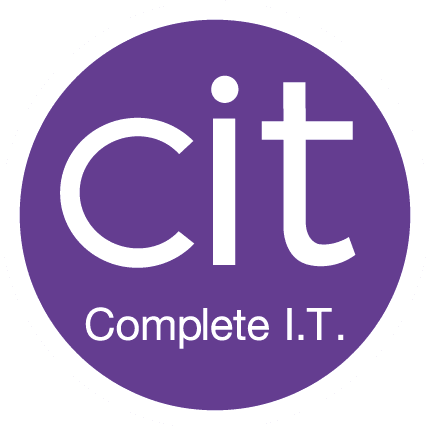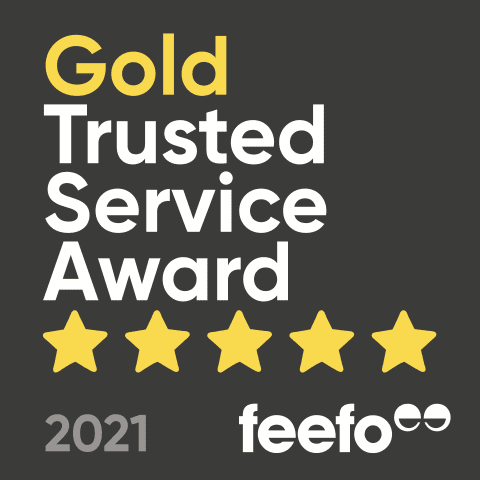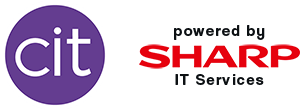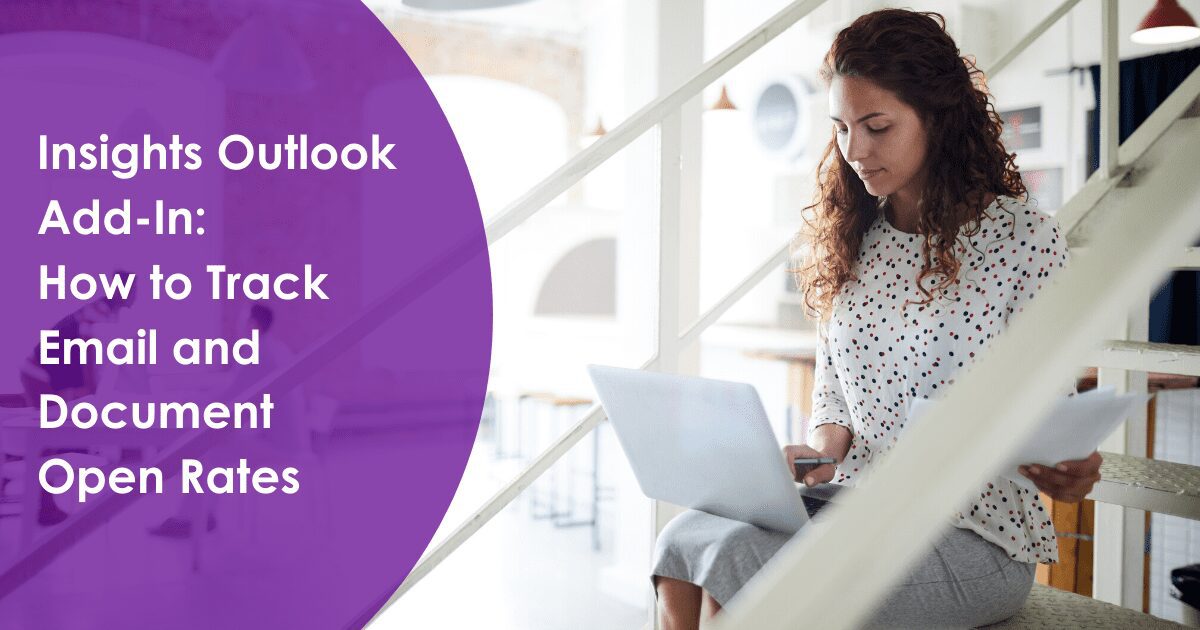
Insights, the Outlook add-in allows you to track your email and document open rates. Insights can tell you the percentage of people who have opened your email and the average time they spend reading the email you have sent. This information is available when you send to five or more Office 365 users who are internal to your organisation.
The add-in is available as part of the Microsoft 365 Business Premium plan, it gives you a snap shot of how many people are opening your emails, which is especially useful when it comes to important internal communication that you want to ensure everybody within your organisation sees.
Things to note
- You can only find out the open rate of a document that you have emailed if that document is sitting in SharePoint or in OneDrive for business.
- You’ll have to wait up to 30 minutes after your message is sent to see your open rate.
- In order to get insights on your email you must be sending to more than 5 people within your organisation.
- You will not gain insights on open rates if the email was sent from a shared mailbox or was sent more than 2 weeks ago.
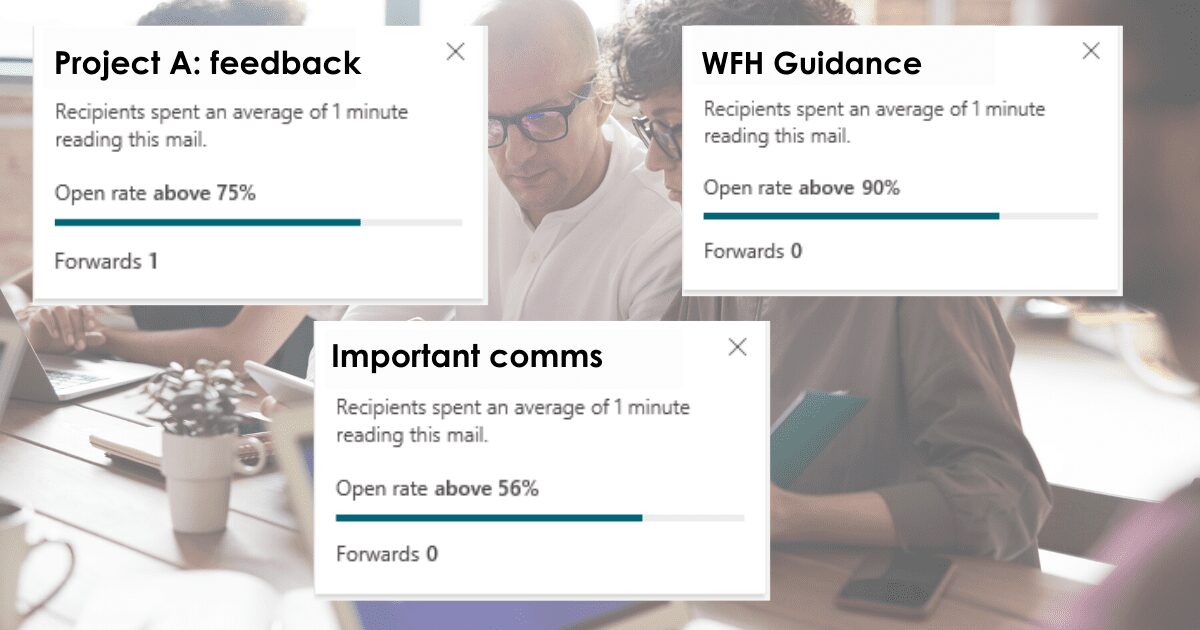
How to find insights in Outlook
- Open your sent folder in Outlook
- Select the “insights” button on the Home ribbon
- This will open a panel on the right hand side which will give you your open rate and number of forwards
- You can pin this bar using the pin icon if you wish
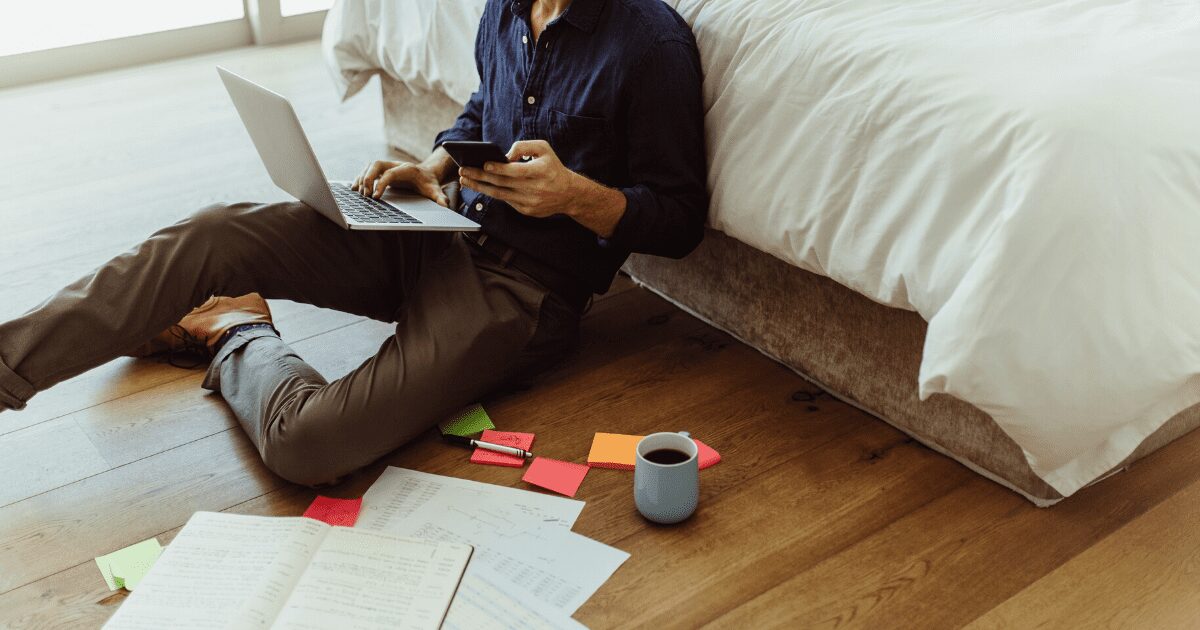
How to track your email open rates
When writing an email in Outlook that meets all of the criteria, Insights will automatically track the email open rates.
To find the results, follow the below three steps:
- Once the email has been sent, wait up to 30 minutes.
- Go into your Sent Items and select the email you would like to track.
- The Insights information may automatically appear but if not, select the “Home” tab and click the “Insights” icon on the ribbon. The open rate will then appear on the right hand side.
Using insights can be very helpful, especially in situations where you may be sending out important information, for example changes to payroll. If you discover through Insights that only 24% of your team have opened your email that you sent 5 days ago, you’ll know that you’ll have to send again and take further action to ensure this communication is seen.
If you find that your insights aren’t displaying, please open outlook in a web page and follow these simple steps.
Attaching a link or attachment and tracking document open rates
If you would like to track the open rate of a document you will have to attach a document that is sitting in SharePoint or in OneDrive for business.
Use the below steps to attach a document:
- When writing an email, select the “Message” tab and then the “Attach File” button.
- If you can see your document within the drop down list and a cloud appears on the document you will be able to select this document and it will be tracked. You will be able to attach as a link or attach as a copy.
- Or alternatively when in your documents, if you right click the document you would like to share, you will be able to see a drop down list, click “Share” (which will have a cloud next to it).
- If your document does not have the cloud icon, it will not be tracked.
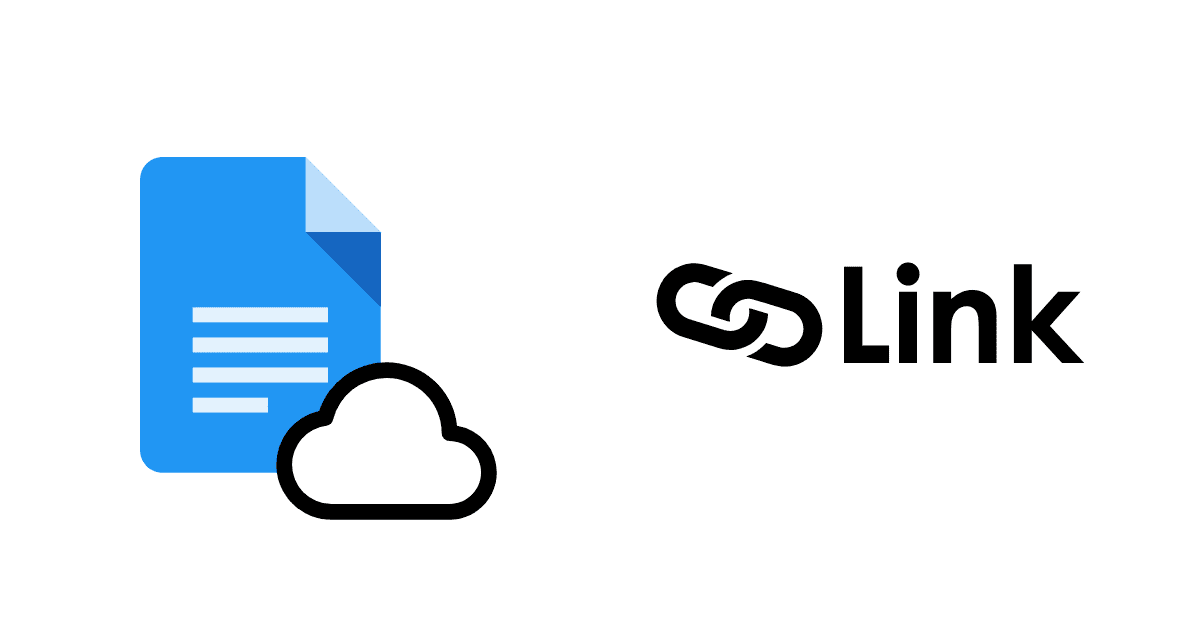
You will have to follow the same “How to track your email open rates” steps, to find your document open rate.
If you are having trouble with Insights, please contact us today or alternatively contact your technical consultant who will be able to assist.
Learn more about Microsoft 365 Business Premium.