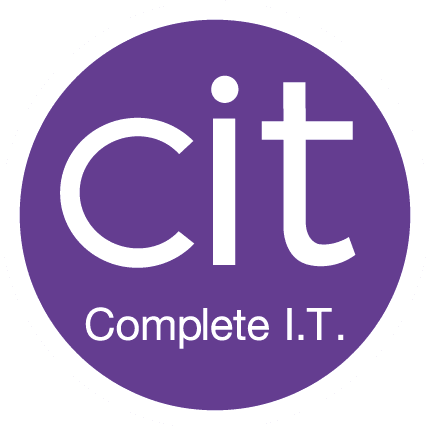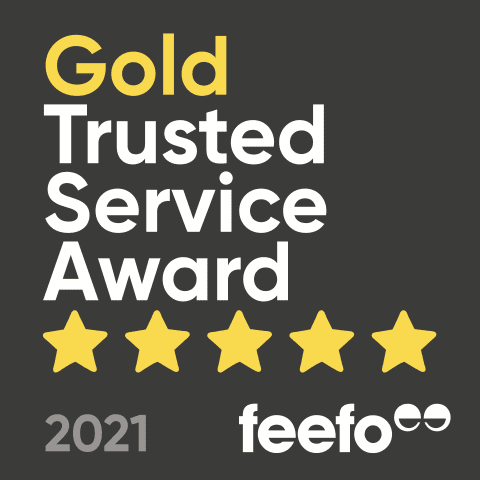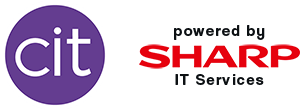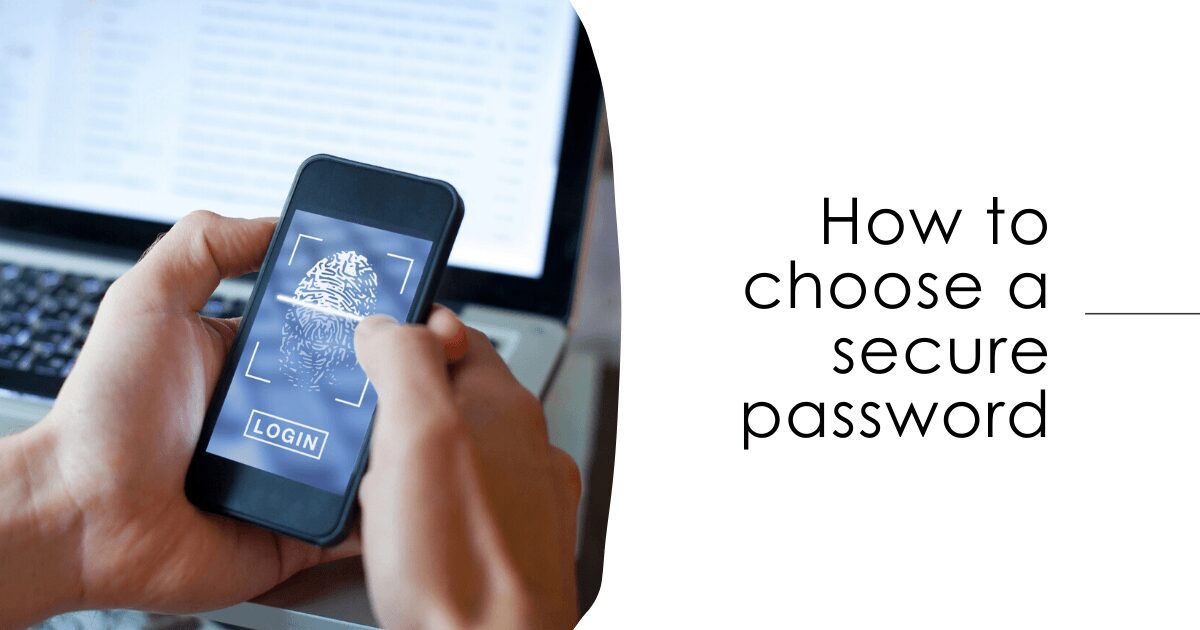
Many passwords can be hacked in a matter of seconds leaving both you and your personal data at risk which is why you must take choosing a password seriously. When creating a password there are a few things to consider:
- Make it strong
- Don’t use the same password for multiple accounts
- Enable MFA or 2FA
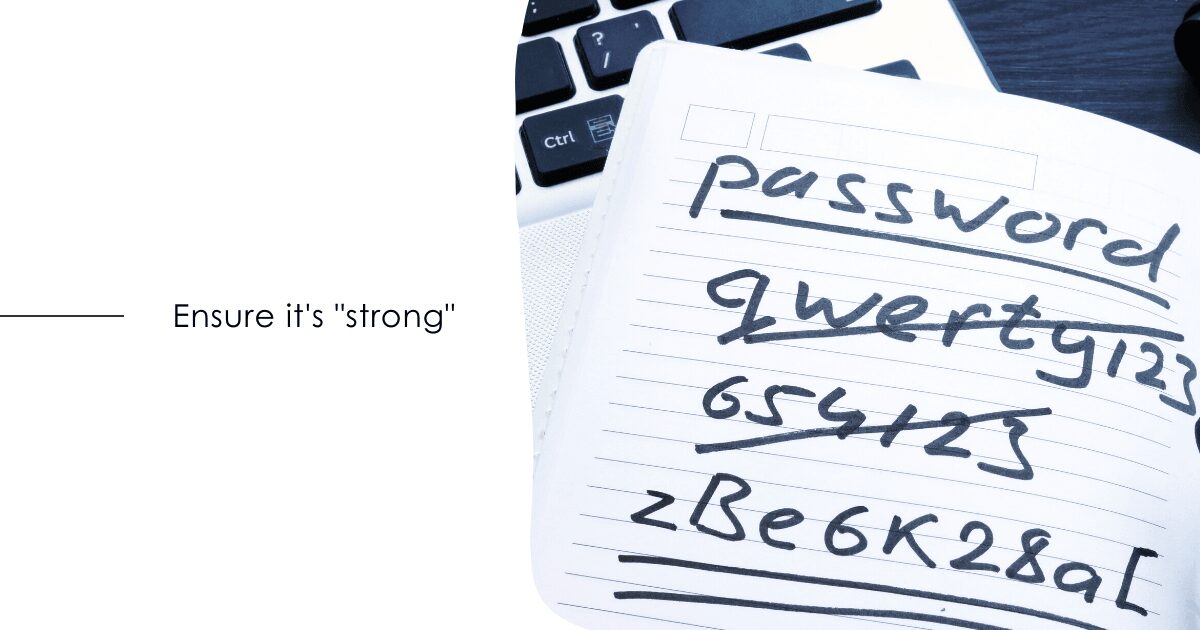
How do I choose a strong password?
Below are some tips for when you are choosing a new and secure password.
- Use a combination of capital and lower case letters, numbers and symbols
- Don’t use “password” or “123456” as your password as these typical passwords which take a matter of seconds to hack
It is suggested that your password shouldn’t be less than 15 characters long and you’ll need a mix of upper-case, lower-case, numbers and symbols. Avoid using actual words and common phrases as this makes it easy for the hacker, instead replace symbols for some characters. A good way to create a new memorable password is to think of 3 random words, for example: Satsuma, green and blossom. To make this password into a strong one…
Take the 3 random words “Satsuma, Green and Blossom” and change it to the below to make it more secure:
S@tsum@gr33nB\0ss0m#
- Capitalise the “S” and “B”
- Replace certain letters with symbols, such as “a” with “@” so it is easy to remember but still harder for a hacker to crack
- Add in an extra symbol at the end for extra protection – “#”
Another good example is taking a sentence and abbreviating it as well as adding symbols.
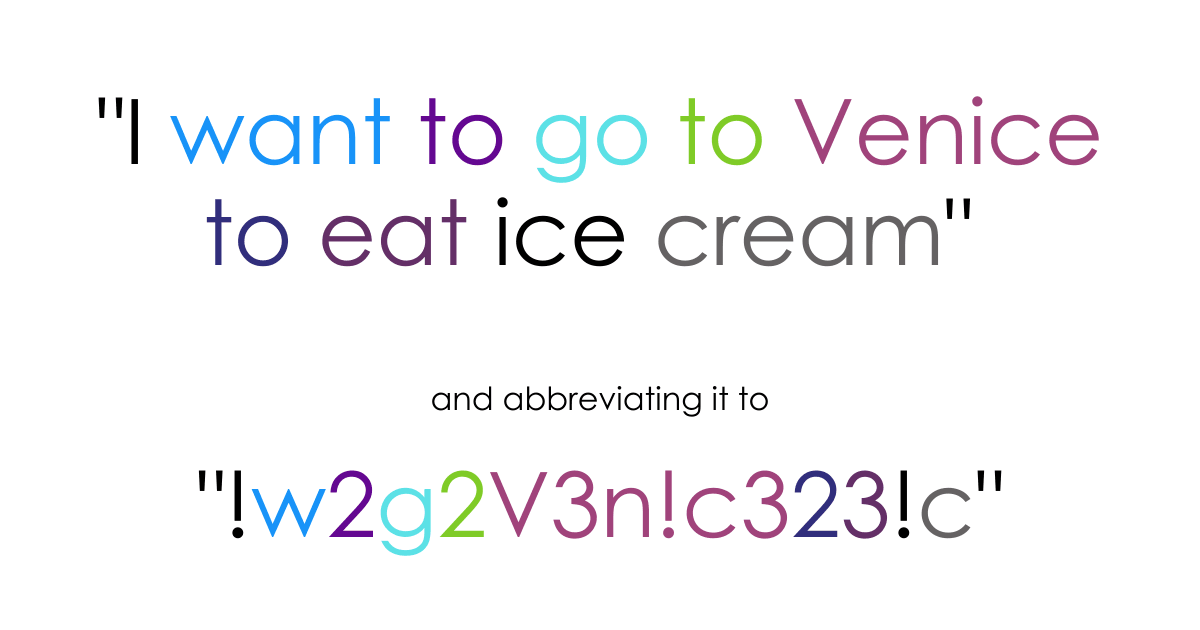
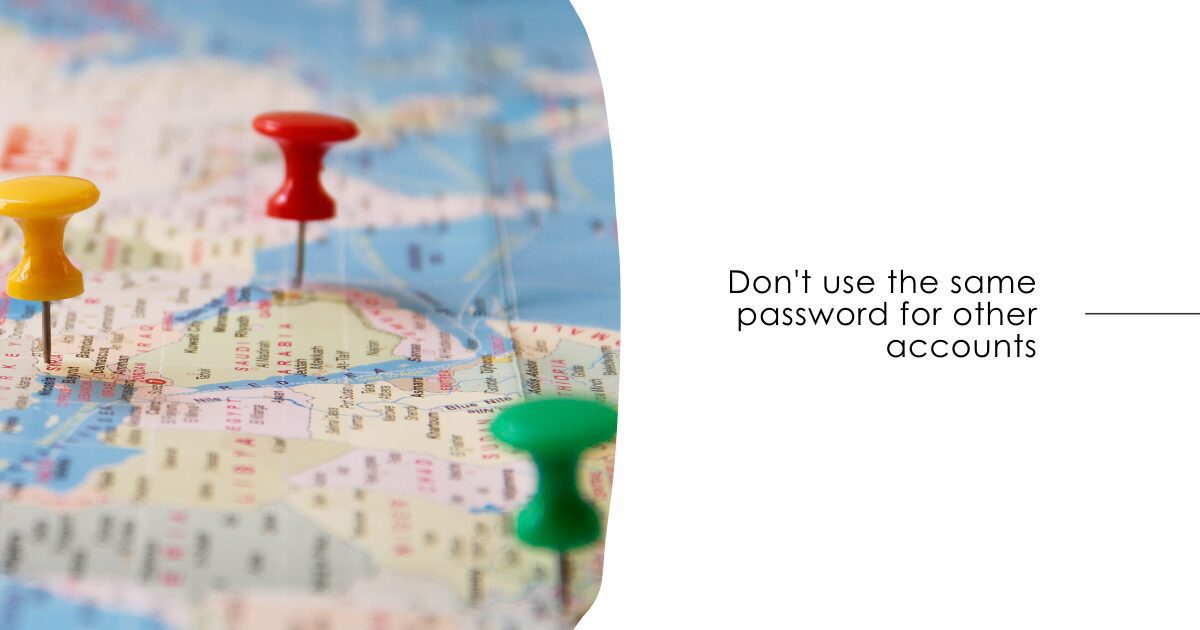
Why shouldn’t I use the same password?
If you are using the same password for different accounts, you are putting you and your data at risk.
Especially if hackers are able to guess that password in a matter of seconds as once they have the password for one account, they then have the password for all of your accounts.
If you don’t think you can remember all of these passwords, that’s okay because computers are smart and due to your cookies you stayed logged in. For example if you use your laptop all day for work, the accounts you usually log into will stay logged in. You can also enable your Google account to save your passwords.
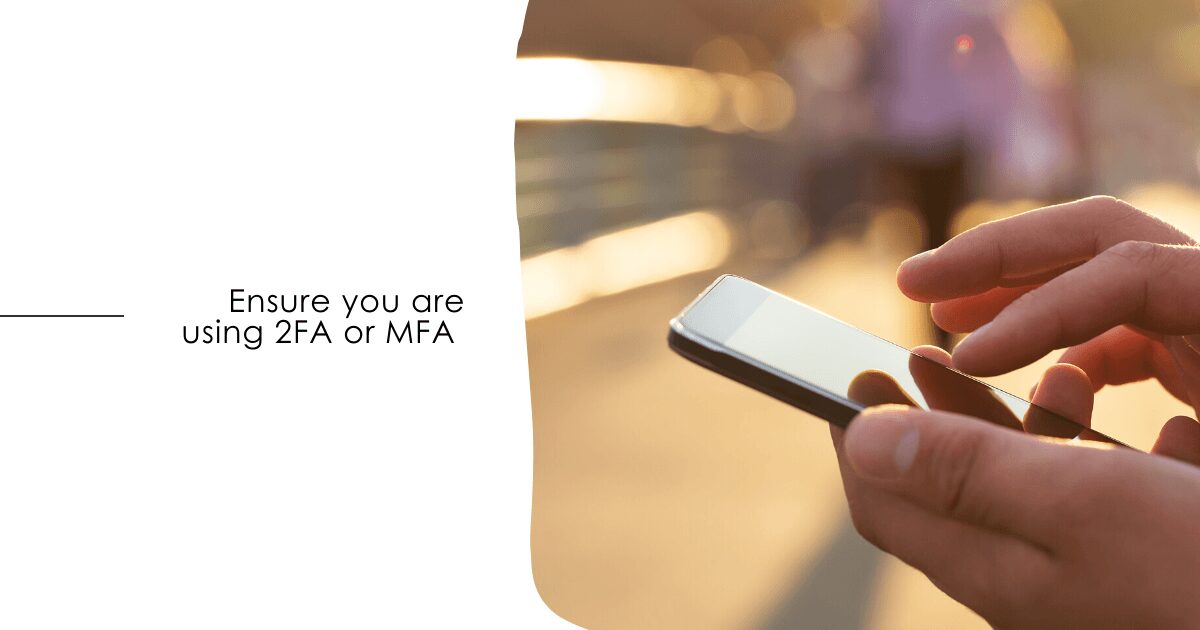
Do I need to enable 2FA?
For a much needed, extra layer of protection is it recommended that you enable two factor authentication on all of your accounts.
Simply put, 2FA is an extra layer of protection on the account or platform you are using. To login to an account you would usually have a username or account number followed by a password which would be the first layer. The second layer could be a secret question you need to answer up signing in and on top of this multi layered authentication could be connecting your mobile number on top of the first 2 layers of protection.
For example, you could be logging into your banking account on your phone, where you have saved the login details so you don’t have to write them in each time and you then login using your 2FA which would be your finger print. Then, when it comes to transferring money you will then have your mobile linked so you have to enter a code sent to your phone before a transaction goes through (making this multi-factor authentication).
Here you have 3 layers to get though but not difficult ones for you. Just difficult for the hacker. If you want to learn more about 2FA, read our blog “Why is 2FA/MFA Important?”.
Looking for IT support in the South West? Contact us here!