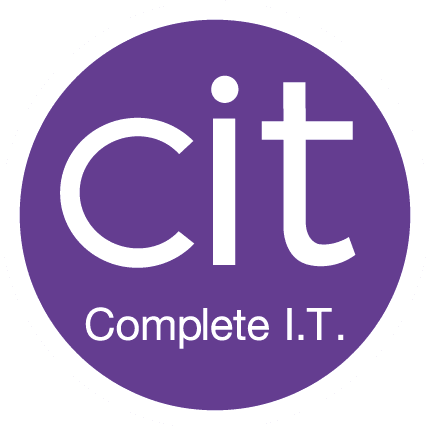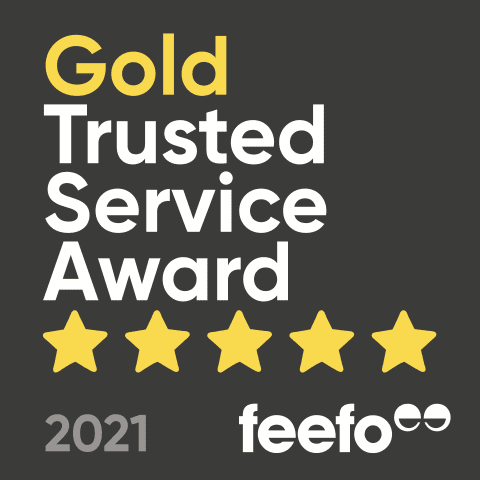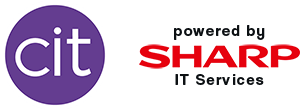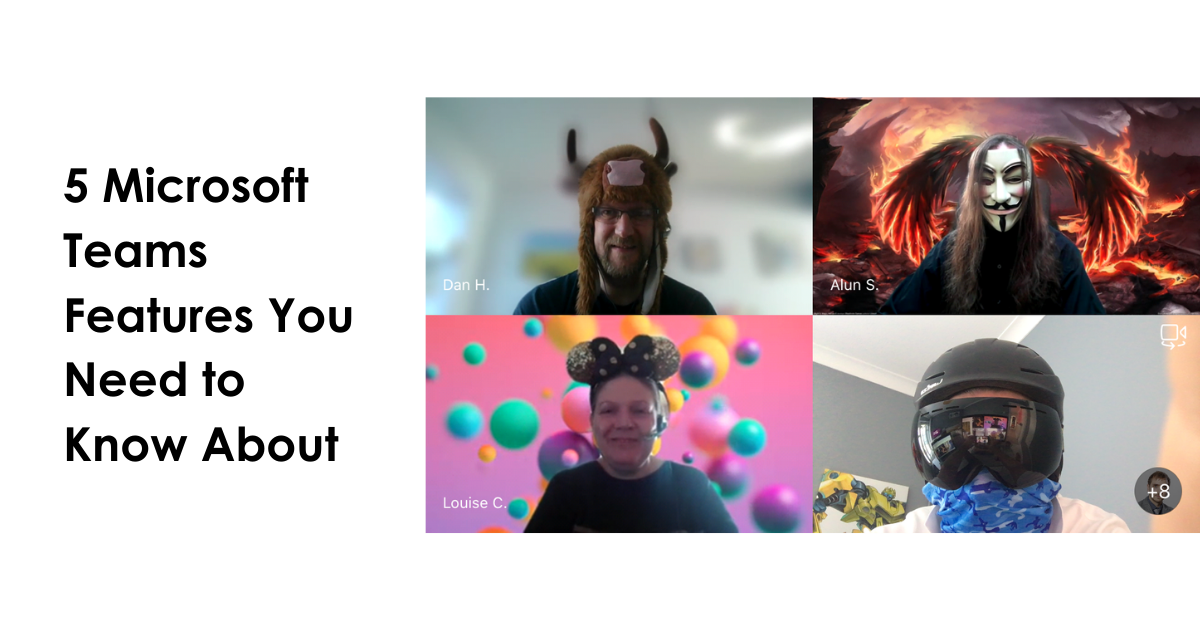
Microsoft Teams is a great communication and collaboration tool for your Teams, especially when you are working remotely. Share important project files, download documents to your desktop, instantly communicate using the chat function or share your screen when presenting in a meeting. It’s a straight forward, simple way of communicating.
With COVID-19 meaning organisations are now working from home in order to stay safe, Microsoft Teams is a lifesaver when it comes to communicating with your teams as if you were in the office.
Whether you are asking yourself “How do I use Microsoft Teams?” or “Should I use Teams?” check out some of the features below.
Changing your background
Whether it’s for professional or privacy reasons, or just for a bit of fun, you can blur and change your background when you are video calling. Simply click on the 3 dots whilst in a call, select “show background effects”, select the background you would like to use and then press “apply”.
I’m sure you would have seen the news reports of the lady who turned herself into a potato mid meeting and couldn’t change back. If you too want to create snazzier background effects and filters, download Snap Camera to turn yourself into a potato on Microsoft Teams or in our case, a banana next to the Great Sphinx of Giza.
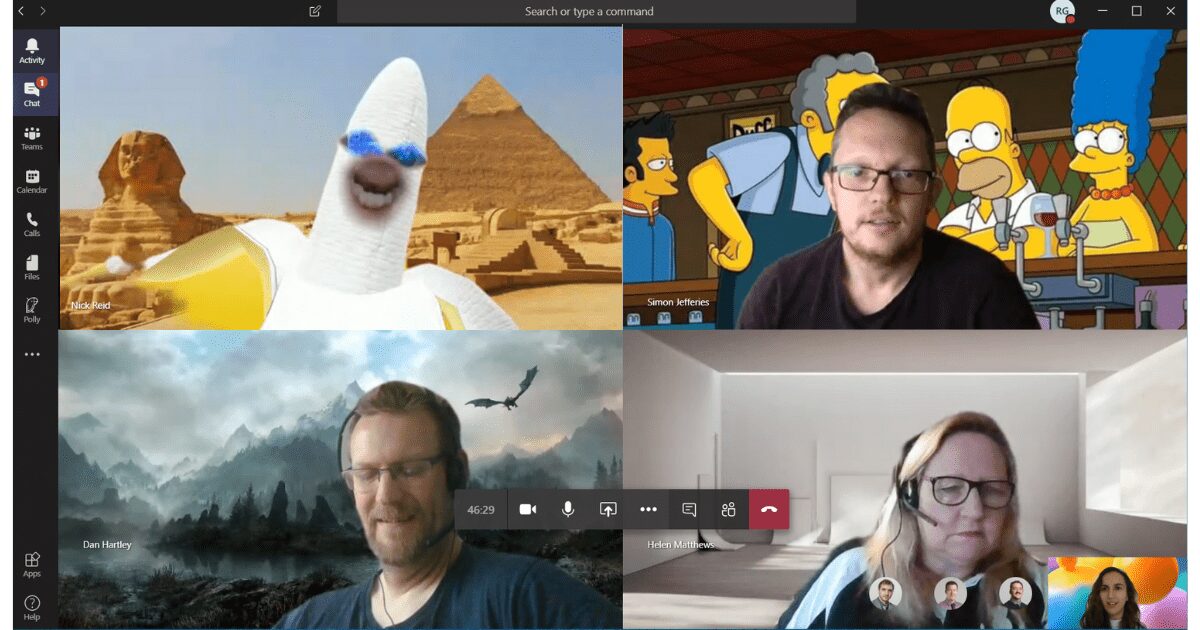
During this difficult time, making meetings more fun with simple things such as a change in background makes all of the difference to team moral.
Sharing your screen
Sharing your screen is great for pretty much everything. Giving a demo, displaying a PowerPoint presentation in a meeting or showing a new starter the ropes.
Everything you could have done in person can now be done via sharing your screen. So, if you have a new starter their induction can go ahead exactly the same as it would if you were in the office but virtually.
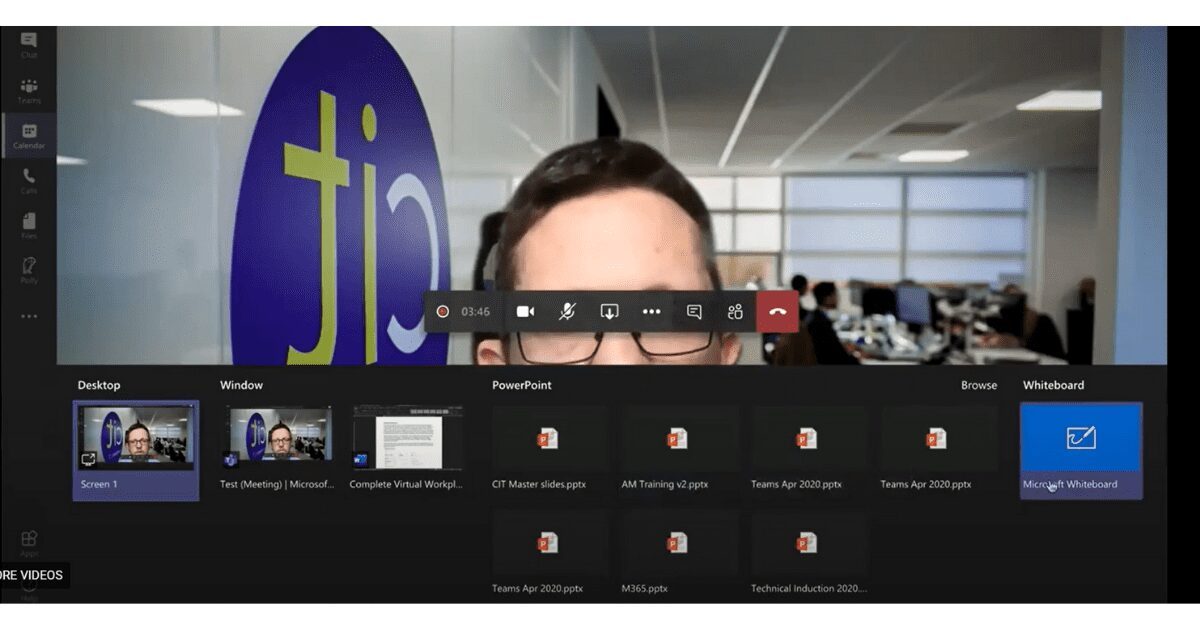
When sharing your screen, you are able to share your entire desktop or just a specific window. We would recommend that you select to share a specific window and then if you need to change to a different window you can easily stop sharing your screen and then re-share the new window as this prevents you accidentally sharing something you didn’t want to show.
Send a calendar invite
Sending a calendar invite via Outlook is a great way to arrange Teams meetings. Simply click “New Teams Meeting” when you are in your Outlook Calendar and then choose who to invite, the time, the time zone, any important information for the meeting including an agenda and then send!
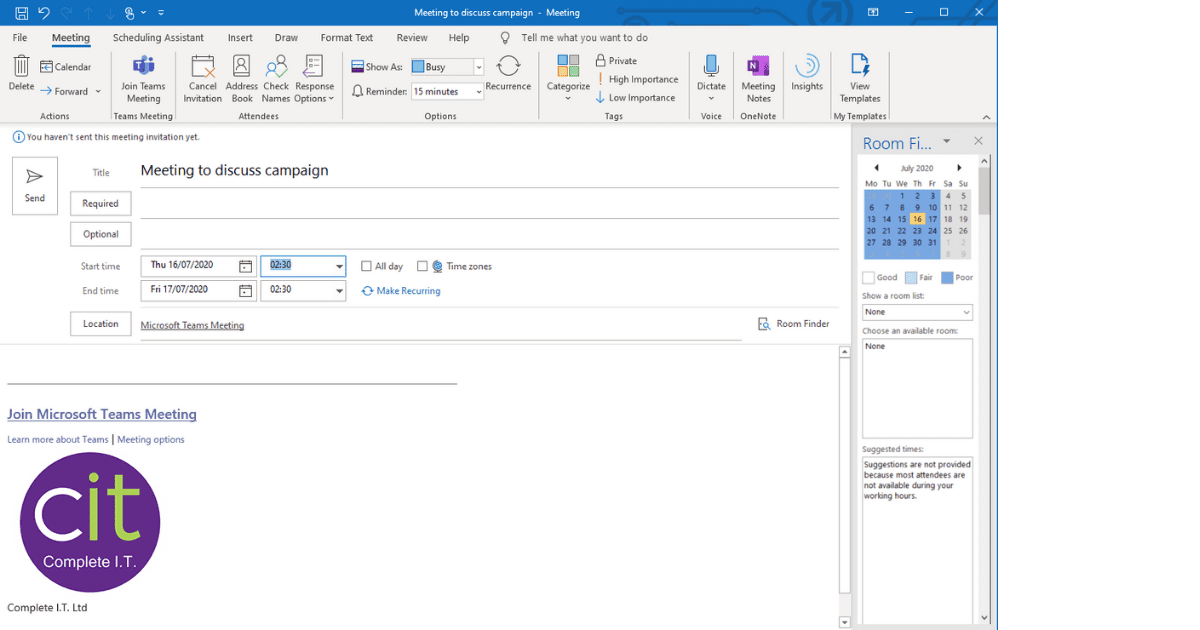
You can then go directly through your calendar to see when you have meetings booked in.
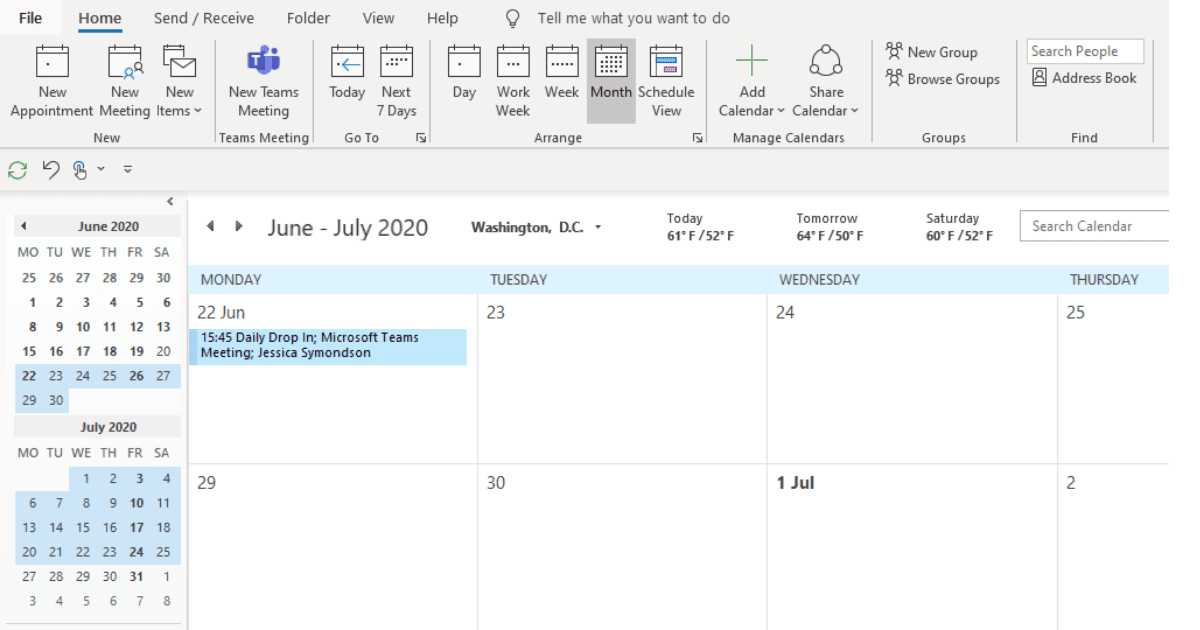
Record your meeting
Although being late to meetings is not something any of us want to ever do, the reality of working from home with kids jumping around everywhere and the dog barking at the postman sometimes means that you may end up being a little late.
Have no fear, even if you do turn up 10 minutes late, meetings can be recorded! Which means anything you did miss won’t need to be repeated, you’ll be able to catch up on what was discussed on the recording. This also works well if someone isn’t feeling well or is on annual leave as they too can be sent the recording of the meeting so they can catch up when they are back.
Reduce background noise
This feature is coming soon and will be really helpful especially in important business meetings or webinars when you are recording, especially when we are working from home and you live next door to a railway or you have a house full of children, being able to reduce the background noise will be a god send!

More features and top tips
- You can get Microsoft Teams within the Microsoft 365 Business Premium solution (formally known as Office 365).
- You can connect Microsoft Teams with other apps, such as Polly and Microsoft Planner.
- You can hold meetings with up to 250 people so everybody that needs to be there can be.
- Mute your video and audio when entering meetings and videos to avoid embarrassing moments. Both audio and video can then be easily turned on and off once in the call.
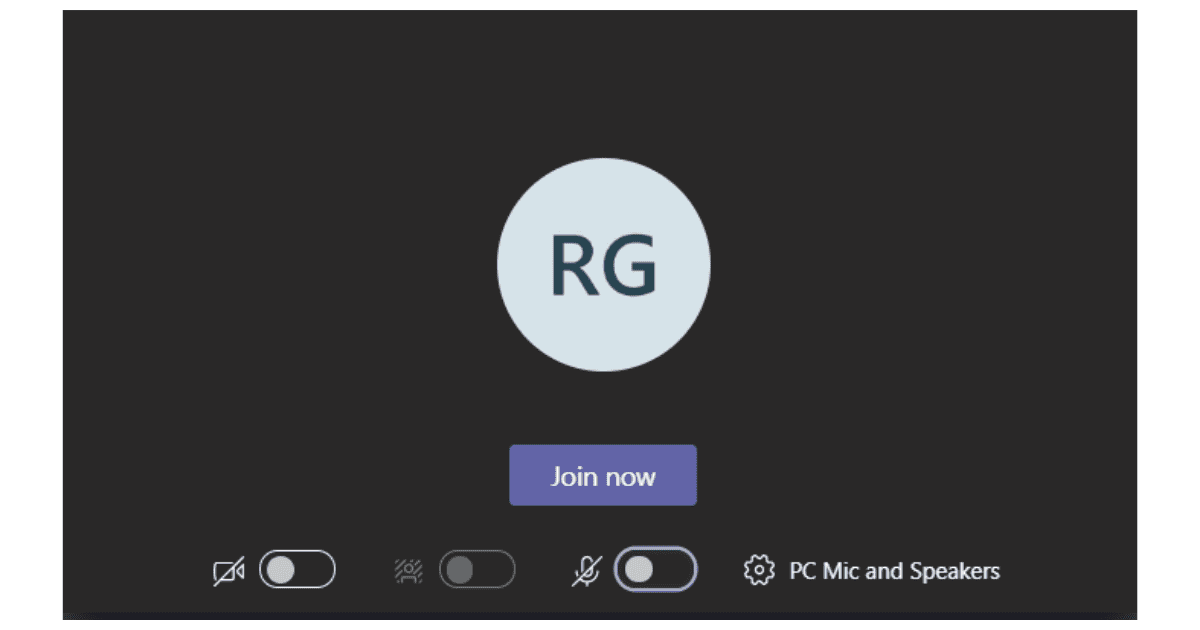
- The “raise your hand” feature (coming soon) allows you to be heard in meetings, everybody will be aware of who wants to speak which will give you and your team better control over the meeting.
- Sharing is caring. Share your files, documents and images easily via teams, to an individual, to a team or people or in real time whilst you are having a meeting.
- Don’t forget to download the teams app so you never miss an important message again or if you can’t get to your laptop or are on the move but still need contact with your team, Microsoft Teams is an absolute lifesaver.
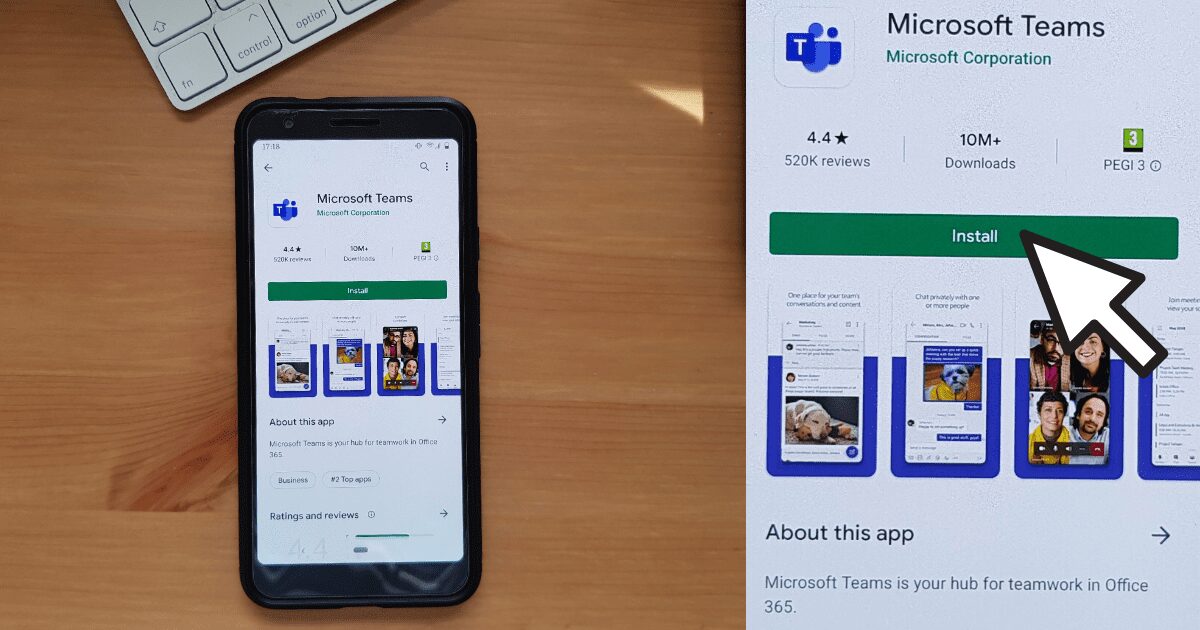
Contact us
Talk to us today if you’d like to learn more about Microsoft Teams.
Complete Virtual Workplace
Need help getting your team working from home? Discover our Complete Virtual Workplace solution.
Microsoft Teams Webinar
Watch our webinar which shows you exactly how to use Microsoft Teams!